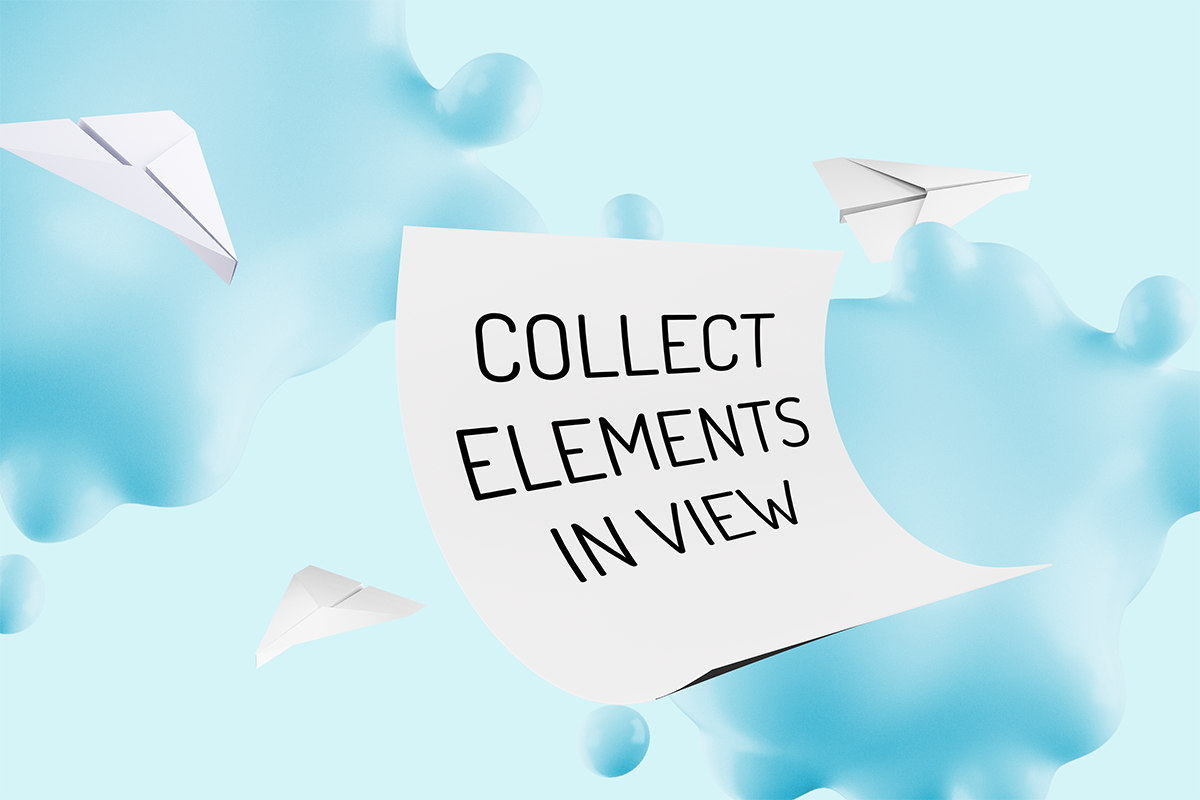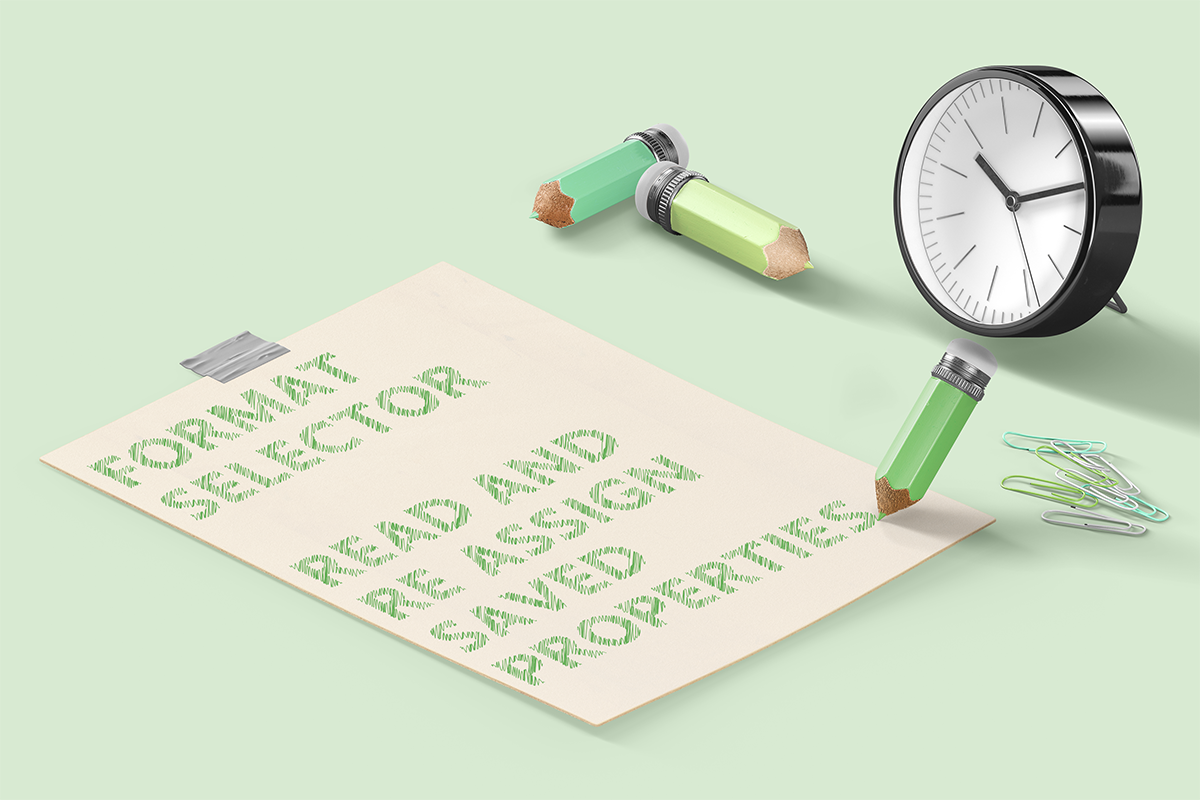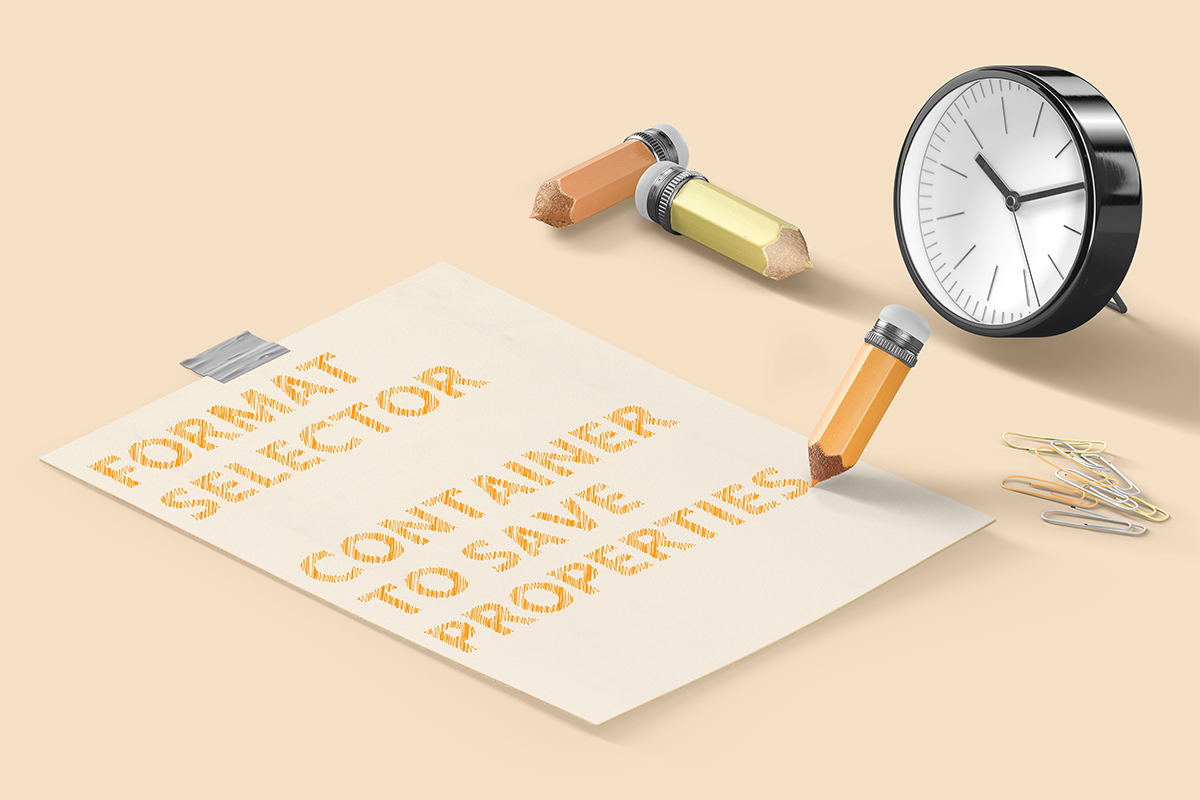lisa-marie mueller
let's build the next thing together
lisa-marie mueller
let's build the next thing together
tag location part 1 link
October 30, 2020
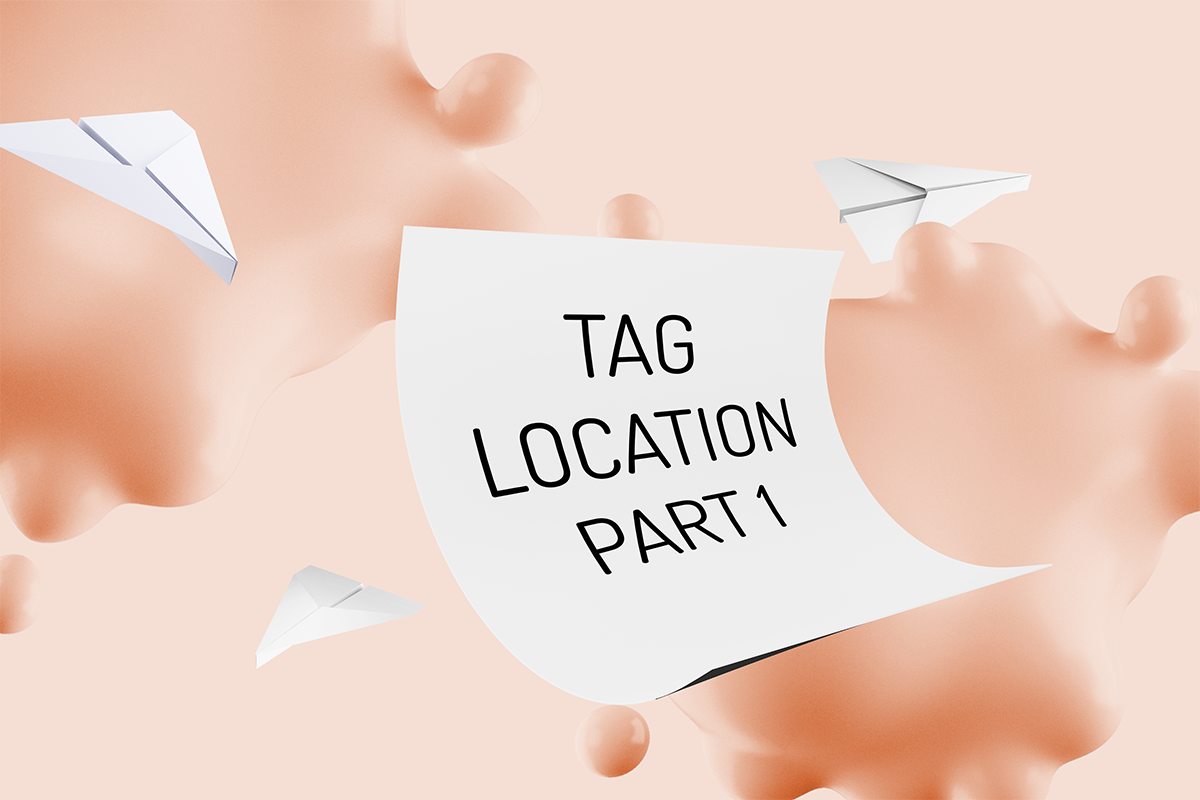 Happy Friday and Happy (almost) Halloween! I never thought there would come a year where I was more excited about spending halloween on our animal crossing island, but somehow this year, that’s where all the decorations and costumes are. I hope you all enjoyed the last week of October and still get to have some halloween fun.
Happy Friday and Happy (almost) Halloween! I never thought there would come a year where I was more excited about spending halloween on our animal crossing island, but somehow this year, that’s where all the decorations and costumes are. I hope you all enjoyed the last week of October and still get to have some halloween fun.
wall center
A straight forward way to find a location for the material tags is to find the center of the wall. We can start our new method which will return the wall center. We just need the active document and the wall as parameters. Then we can take the wall and get the endpoints of the location curve. We add the endpoints and divide by two to get our wall tag location. This centers the tag on the wall. We also want to consider at what height we want the tag to be located at. In this case, I want the tag to be located under the wall so it sits at the bottom of the interior elevation view. This means we need to adjust the Z value. Since the Z we have is from the wall’s location curve, it is located at the bottom of the wall. We can move it down by another two feet to offset it from the bottom. You can adjust this offset to fit your needs. Then we return our updated location.
summary
That is the simple way to get a location for our wall tag, but there may be a few additional considerations we want to take into account. Next week, we will look at adjusting the location to be centered on the wall within the elevation view so that our tag falls where expected. We want to consider this since the same wall can run along multiple rooms, thus the center could end up outside of our view.
resources
If you want to learn to code and don’t know where to start check out my posts about Steps to Learn to Code [for architects and designers] Part 1 and Part 2.